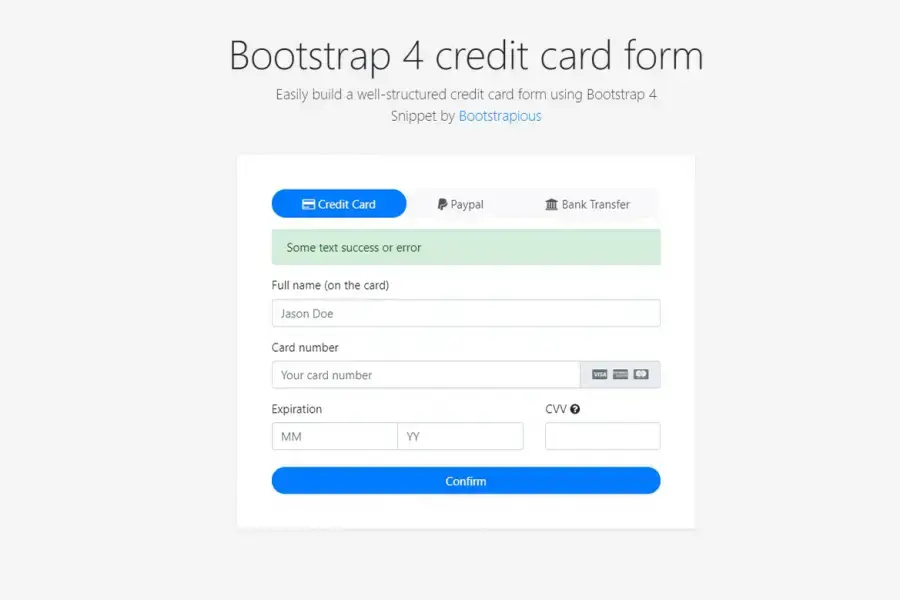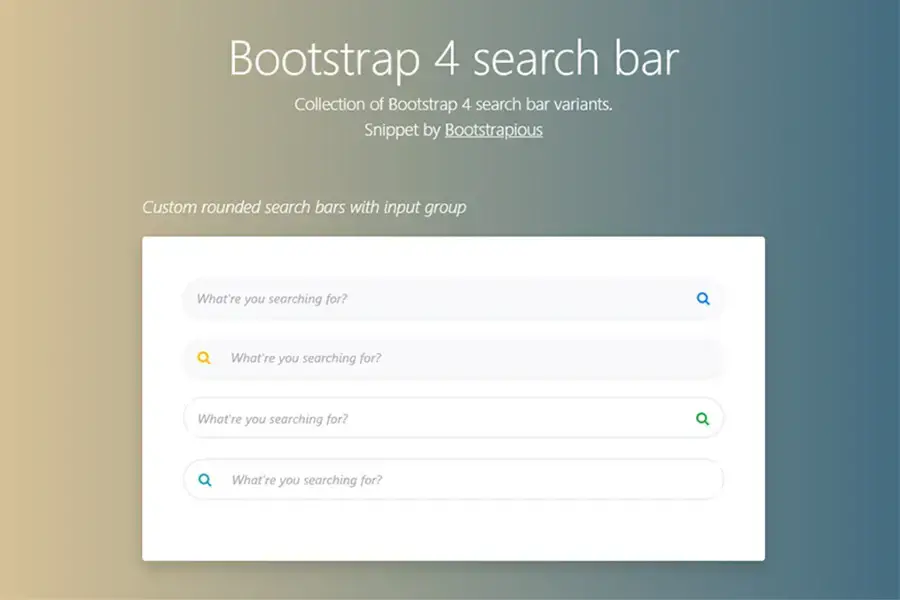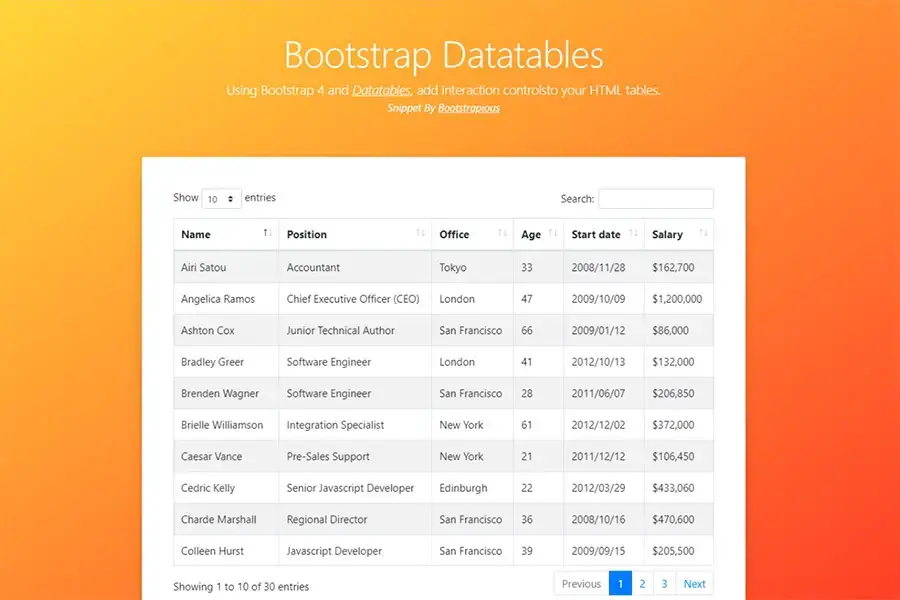Bootstrap Image Captions
In this short snippet tutorial, I will show you how to create beautiful image captions in Bootstrap.
I have prepared multiple variants, so you can choose which one you like the most.
Alright, let's do it!
Why image captions?
Storytelling using online content can be tricky. It is especially true if you combine images and texts. Bootstrap Image Captions ensures that the right content is associated with the relevant. You can choose among various options to add descriptions to your images, such as standard captions, text overlay, text overlay with background, and more.
Whether you want to highlight your byline or tell the entire story behind the photographs, This code snippet will help you do that and create Bootstrap captions to accompany your images.
Why Bootstrap?
Bootstrap is a sleek, intuitive, and powerful front-end framework for faster and easier web development. It's a collection of tools designed to kickstart the development of web projects.
Ever since the introduction of Bootstrap, it has revolutionized the way designers and developers build their projects. This is because it is one of the most popular frameworks in the world and compiles CSS and Javascript functionality into one convenient tool.
This code is originally made in Bootstrap 4 but should also work fine in Bootstrap 5. If encounter an issue, let me know.
If you liked this snippet, you might also enjoy exploring Bootstrap image upload or Bootstrap Calendar .