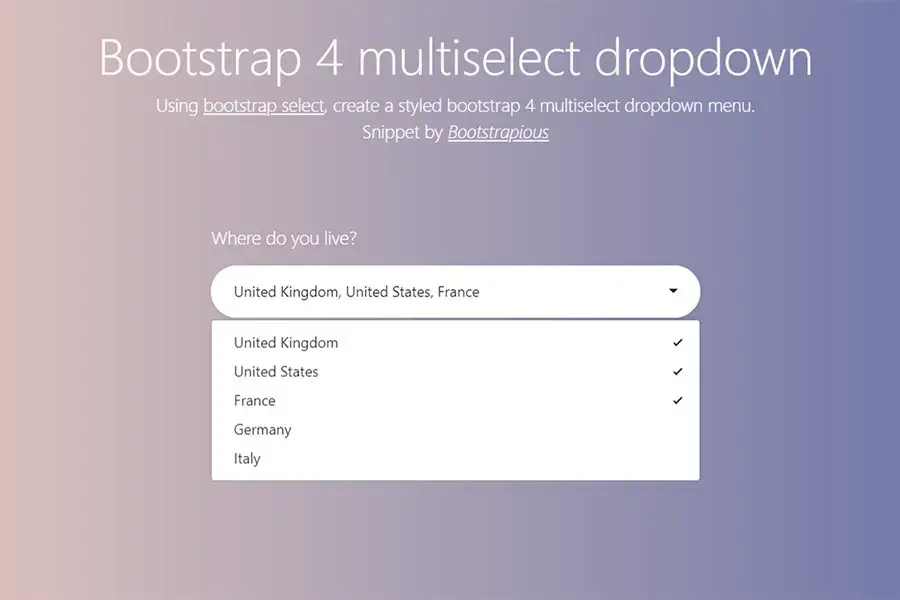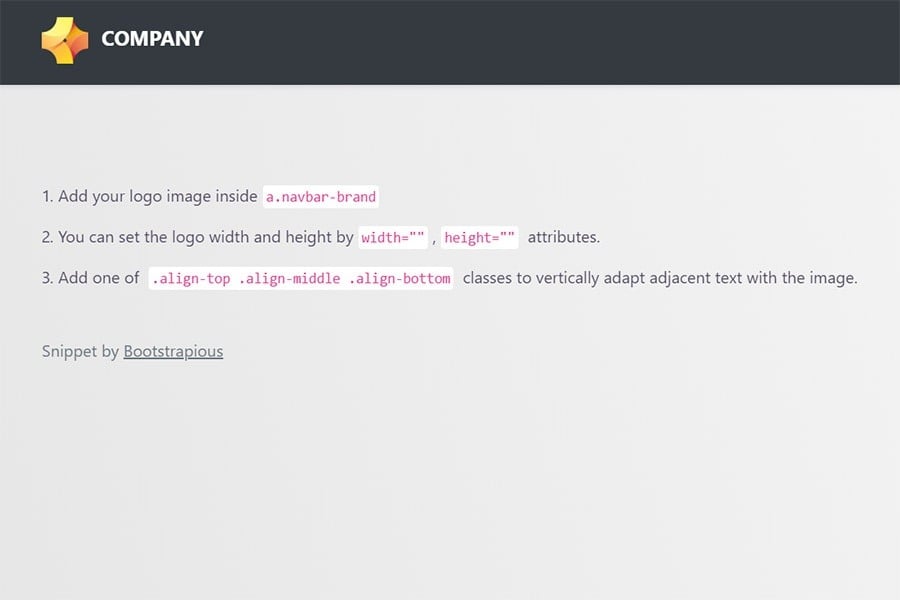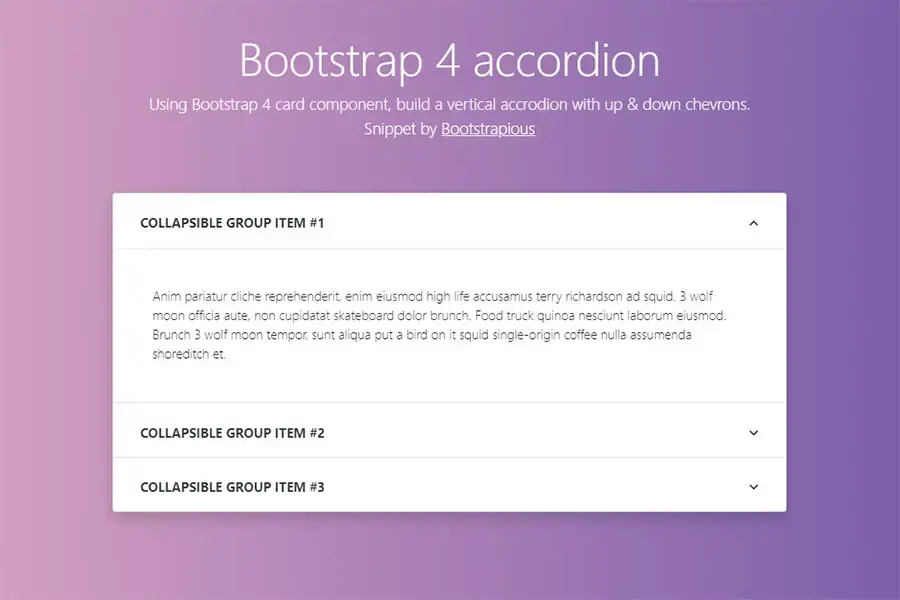Bootstrap Credit Card Form
In this snippet tutorial, I will show you how to easily build a well-structured credit card form using Bootstrap.
Bootstrap is the most popular HTML, CSS, and JavaScript framework for developing responsive, mobile-first projects on the web.
The credit card form in this tutorial is based on the default credit card form from Stripe and it's been styled with custom CSS.
The credit card form will contain:
-
Three tabs: Credit Card, PayPal, Bank Transfer
-
Text success message
-
Inputs & Input groups for all the necessary data - name, card number, expiration, CVV
Alright, let's do it.
Credit Card Forms in Web Design & UI
Credit card forms are an important part of any eCommerce site. They are used to collect information about the customer for billing purposes.
Forms on websites can create a lot of friction for users. If the form is too long, or if you have too many fields with different types of data, it can be hard for people to fill out.
Credit Card Form Guidelines
The best way to make your credit card form as easy as possible for users is to follow these guidelines:
- Keep it short and simple. Don't ask for more information than necessary. You should always ask for at least one field (such as an email address) so that you can contact customers if they forget their password or need help with something else on your site. If a user doesn't provide this info, have them create an account before proceeding with checkout.
- Don't ask for unnecessary information. If you only need a ZIP code or phone number from someone living in a particular state, don't ask them for their full address unless it's required by law (for example, in some countries like Germany you need an address to submit taxes).
- Use appropriate validation rules. For example, don't allow users to enter only numbers into a credit card field — this will cause problems when they try to enter letters or spaces.
- Choose the right input type. Web forms have several different types of inputs: text fields, password fields, checkboxes, radio buttons, and so on. The type of input you use depends on its purpose in the form. For example, if you want users to be able to type in any text (for a comment field), use a text field. If you want them to select one option from a list of options (for example, choosing the color of an item), use a radio button group.
- Use appropriate labels. Labels are text that appears next to user interface elements like buttons and controls; they describe what those elements mean in greater detail and when clicked, the form focuses on that particular input.
If you liked this snippet, you might also enjoy exploring Bootstrap quote or Bootstrap file upload .