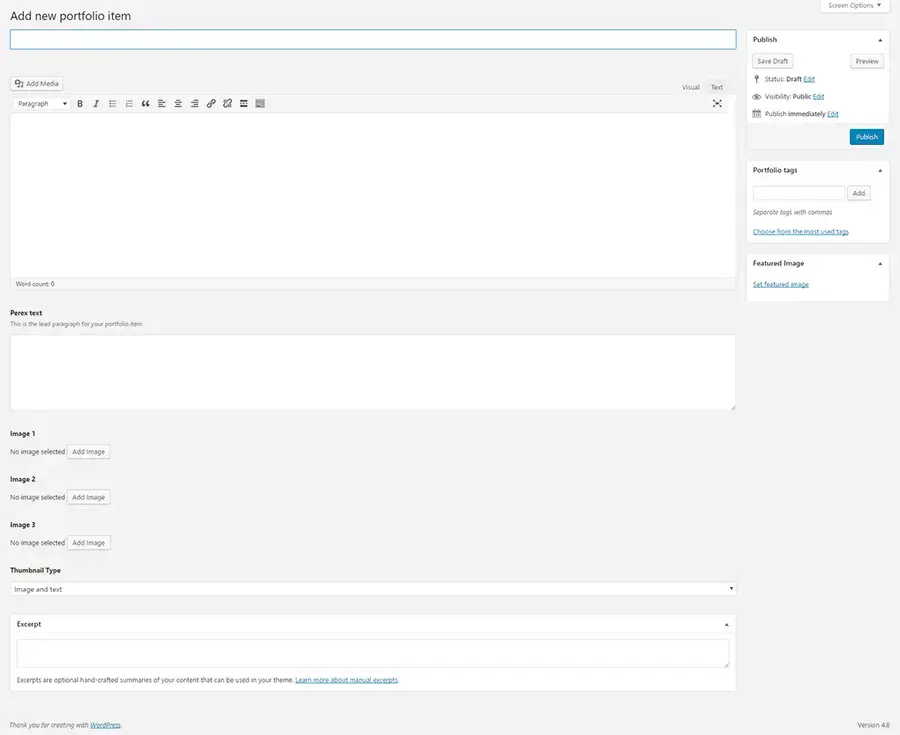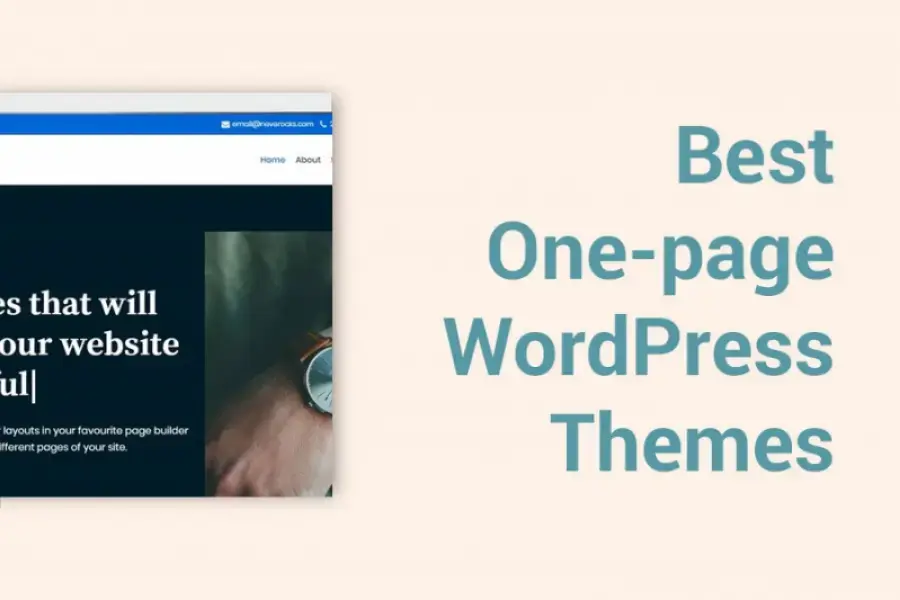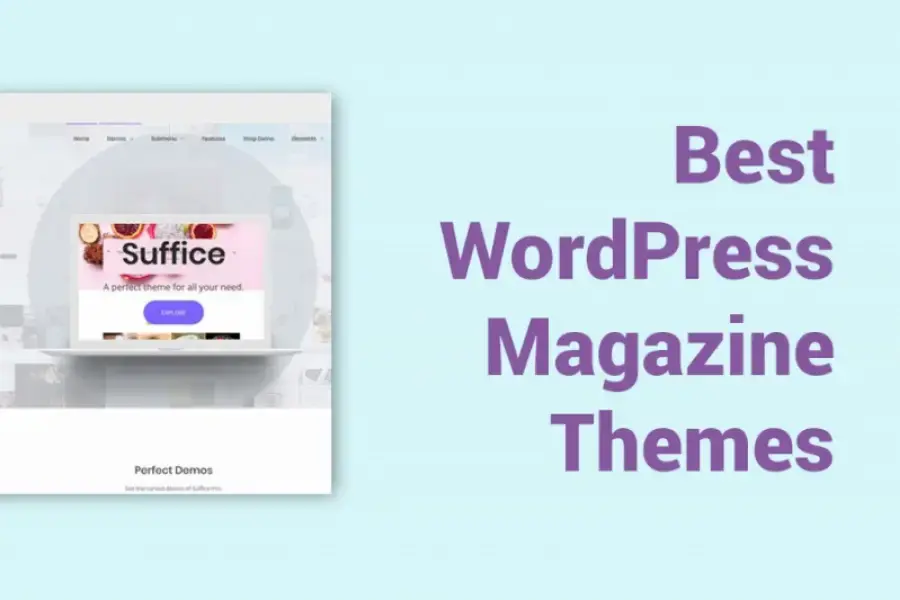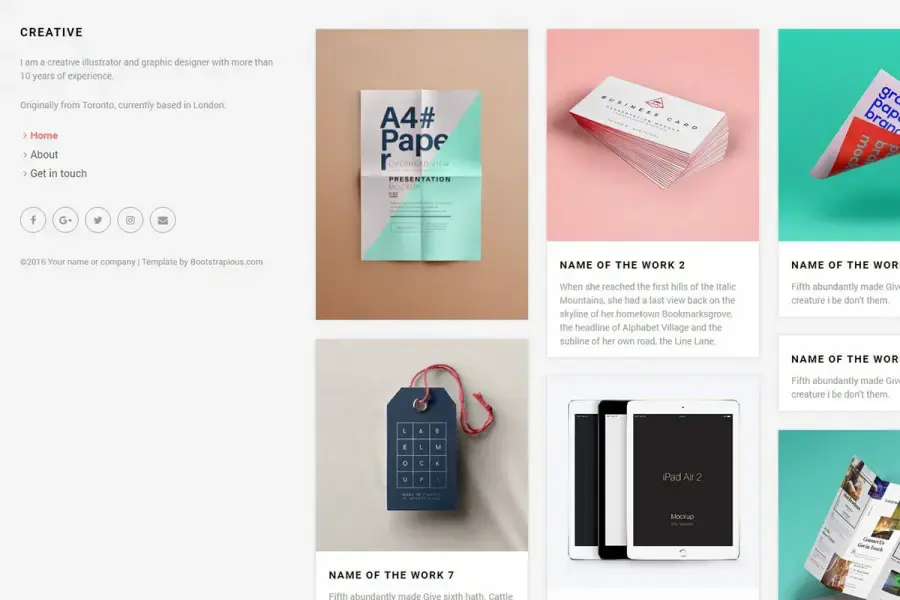Creative WordPress Theme - Documentation
Admin
·
1 minute read
1. Install Theme
Donwload the .zip archive from the theme page. Once you have the zip file downloaded, go to your WordPress dashboard -> Appearance-> Themes-> Add New ->Upload Theme and upload previously downloaded file.
Once installed you can click “Activate Theme”.
2. Import demo content
To help you get started, I created a demo content, exactly same as in the online demo.
- Download Creative demo content.
- Extract a creative-demo.xml file from the archive.
- Import regular Creative demo content by going to WordPress dashboard -> Tools -> Import -> WordPress. Upload the creative-demo.xml file.
- Change your website from blog layout to static website by going to WordPress dashboard -> Settings -> Reading -> Front page displays -> A static page (select below). Select Homepage.
- You are now all set with demo content and your website should look exactly like theme demo.
3. Portfolio items explained
This theme uses a custom post type for portfolio items and adds few extra fields to your portfolio items.
These are:
- Perex text - used in the item detail, above the image (optional)
- Image 1, Image 2, Image 3 - Used to be displayed in a carousel on the item detail page. These fields are optional, if you want to use only one image, just use Featured Image instead. (optional)
- Thumbnail type - a style of the card your item will have while displayed on your homepage or portfolio items listing. (optional)
- Excerpt - Custom excerpt for homepage or portfolio items listing (optional)